The Journey North Monarch Butterfly Migration and Milkweed Project
Step One: Entering Observation Data
Date: Format: YYYY-MM-DD. Enter the date of your observation either by typing it in or using the calendar feature on the left side of the field.
Time: Format: HH:MM PM or AM. Enter the time of your observation as accurately as possible. You can type it in or utilize the clock feature on the right side of the field.
Observation Type: Select the type of observation that best describes your activity when the observation was made:
- Stationary: If you remained in one spot.
- Traveling: If you were moving, such as hiking, biking, or boating.
- Other: If you participated in a formal monitoring event, like a pollard survey.
Observation Duration: Enter the duration of your observation. Estimate the time spent observing the species, whether it was a brief encounter (minutes) or a longer period (hours). Estimates are acceptable.
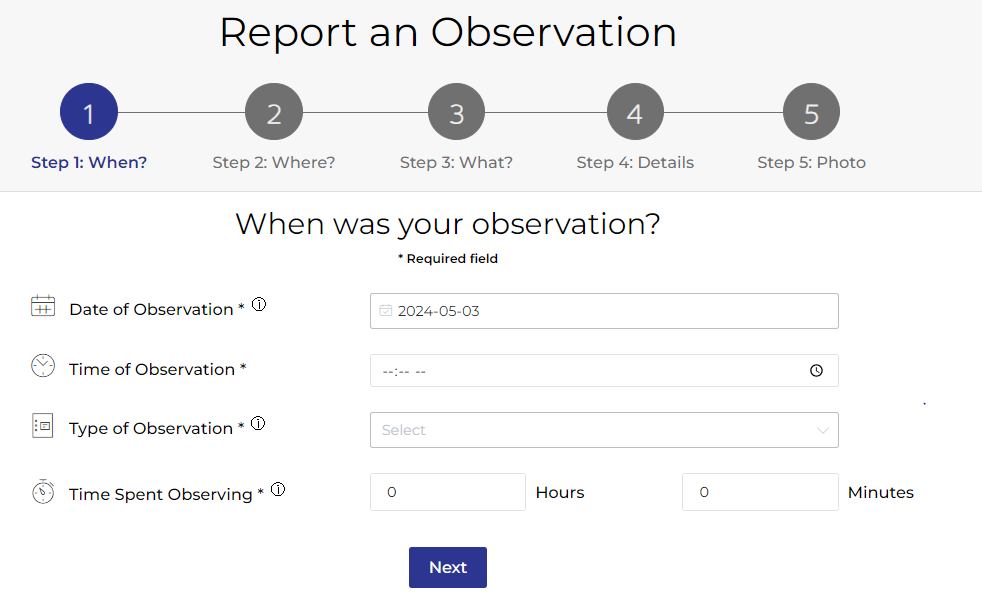
Step Two: Entering Location Information
Primary Location: A "primary" location should be a location you plan to report from most frequently. During registration, you can set your "primary" location. Setting a "primary" location will save you time in the future during data entry because your location will default to your "primary" location. If you do not set a primary location when you register, you can set a "primary" location when you enter an observational report later in the process. You can also choose not to use this feature.
Current Location: You can also opt to enter your "current" location. The default "current" location will be the location of your device but only if you have allowed your device to identify the location of the device. If you have disabled the location identification on your device, the default location will be the street address you provided during registration.
Additional Options: If "current" location is not the location of your observation, you have three additional options to set the location:
- Move the location pin.
- Search for address.
- Enter known latitude and longitude coordinates.
Additional Location Details (optional): Adding specific location details is crucial for contextualizing your observational report. Whether it's a national or provincial park, a national wildlife refuge, or a county or state park, mentioning where you observed the event can shed light on management practices that support biodiversity and protect sensitive species.
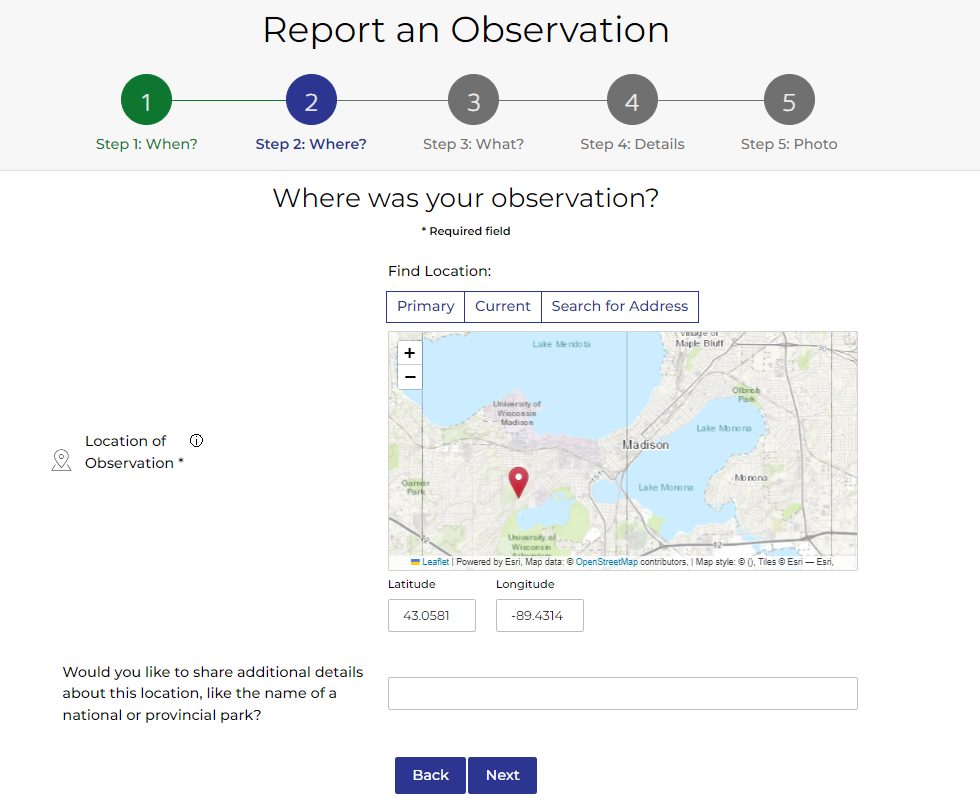
Step Three: Selecting Project & Species
Project: Select Monarch Migration and Milkweed Phenology Project from the dropdown menu
Species: Select Monarch Butterfly from the dropdown.
Life Stage: Select the life stage of the species you observed from the dropdown menu. This dropdown menu will not differ by spring or fall season.
- During the spring season (January - July), the dropdown menu of choices will be: Adult(s); Eggs; Larva(e); Chrysalis.
- During the fall season (August - December), the dropdown menu of choices will be: Adult(s); Eggs; Larva(e); Chrysalis.
*Note: we now have a new field that will allow you to report your chrysalis observations.
First Spring Observation: The prompt will only appear during the spring season. This field is to report the first arrivals of Monarch Butterflies to your area. Please report only one spring first arrival report.
Number Observed: Please report the number of Monarch Butterflies you observed. If you enter a number above 25, you will be prompted to indicate if this number was an estimation or an exact count. You can also check the "unknown" box if you were unable to count the number of species observed.
Sex: Select options from dropdown menu: Male; Female; Mixed-Group; Unknown.
Spring season screenshot
Step Four: Reporting on Behavior
Whereas previously, Journey North asked you to write detailed comments about behaviors, we now have provided a simplified method for entering this information. These are all "yes/no" questions. If you answer "yes" to many of the behavior questions, additional prompts may appear. If you do not toggle "yes" these answers will default to "no". Many of these behavior prompts are unique to either the fall season or the spring season. Due to the decline in monarch populations, Journey North offers extra fields for entering data to help understand their critical habitat needs.
During the spring season (January - July), prompts will be: Flying; Mating; Nectaring; Laying Eggs; and Resting.
- If you answered yes to Nectaring, you will be provided a text field to enter plant names if known.
- If you answered yes to Laying Eggs, you will be prompted with two dropdown menus for (1) entering the name of the milkweed and (2) entering information about the milkweed patch: Few and scattered within an area: 1-15 stems; Denser within an area: 15-50 stems; Abundant within the area: 50-100; Very abundant within the area: over 100.
- During the fall season (August - December), prompts will be: Roosting; Flying; Directional Flight; Mating; Nectaring; Laying Eggs; and Resting.
- If you answer yes to Roosting, you will be provided a text field to enter the name of the tree or shrub monarchs where monarchs are roosting.
- If you answered yes to Nectaring, you will be provided a text field to enter plant names if known.
- If you answered yes to Laying Eggs, you will be prompted with two dropdown menus for (1) entering the name of the milkweed and (2) entering information about the milkweed patch: Few and scattered within an area: 1-15 stems; Denser within an area: 15-50 stems; Abundant within the area: 50-100; Very abundant within the area: over 100.
Field Notes: Share details about your observations, including current weather, habitat characteristics, and interactions with other species.
Have you submitted this observation to another entity? To avoid double counting, please let us know if you have reported this phenological event to other entities, such as iNaturalist or eBirds.
Spring season screenshot
Fall season screenshot
Step Five
Photo: Please upload your photo at this point. You can only upload one photo for each report. While photos are optional, photos represent vouchers for your report. It is important to note that some researchers will not use Journey North data unless photos are included for each report.
After upload, the application provides the following editing features:
- Orientation (Portrait/Landscape).
- Rotation: using the arrows by 30 degree intervals.
- Move: using the arrows, center the photo.
Video: We prefer photos, but if you can not capture a photo, you can now upload your video clips hosted on other platforms such as YouTube or Facebook.
Preview
Our new application provides a feature allowing you to thoroughly review your observation report prior to submitting it to the Journey North database. Take advantage of this opportunity to ensure the accuracy of critical attributes within your report, including the date and time of observation, location details, the count of observed species, gender, and documented behaviors.
Should your report require modifications, utilize the back button to navigate back through the steps incrementally, facilitating necessary adjustments before proceeding forward to officially submit your observational report.
Step One: Entering Observation Data
Date: Format: YYYY-MM-DD. Enter the date of your observation either by typing it in or using the calendar feature on the left side of the field.
Time: Format: HH:MM PM or AM. Enter the time of your observation as accurately as possible. You can type it in or utilize the clock feature on the right side of the field.
Observation Type: Select the type of observation that best describes your activity when the observation was made:
- Stationary: If you remained in one spot.
- Traveling: If you were moving, such as hiking, biking, or boating.
- Other: If you participated in a formal monitoring event, like a pollard survey.
Observation Duration: Enter the duration of your observation. Estimate the time spent observing the species, whether it was a brief encounter (minutes) or a longer period (hours). Estimates are acceptable.
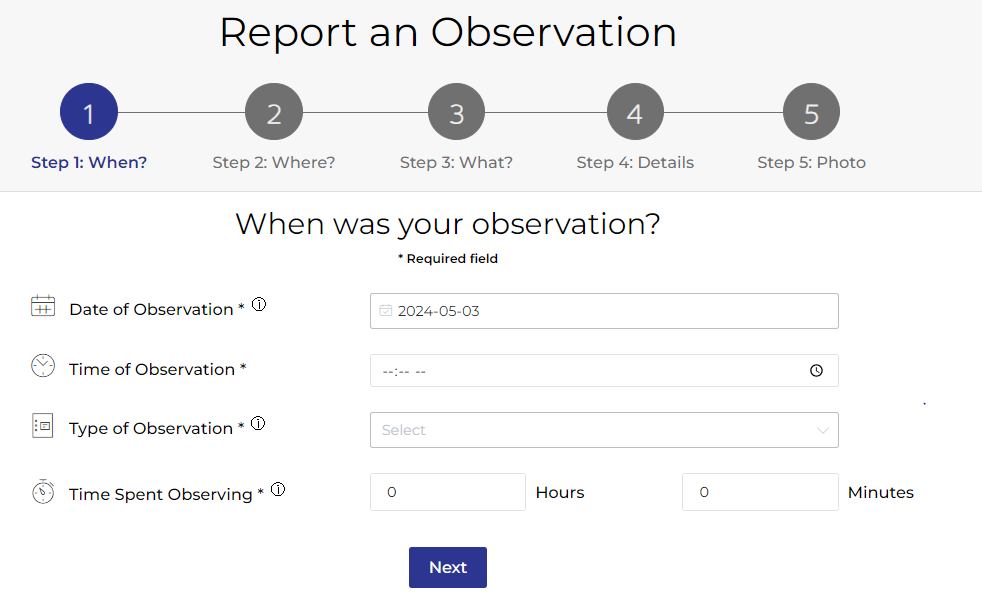
Step Two: Entering Location Information
Primary Location: A "primary" location should be a location you plan to report from most frequently. During registration, you can set your "primary" location. Setting a "primary" location will save you time in the future during data entry because your location will default to your "primary" location. If you do not set a primary location when you register, you can set a "primary" location when you enter an observational report later in the process. You can also choose not to use this feature.
Current Location: You can also opt to enter your "current" location. The default "current" location will be the location of your device but only if you have allowed your device to identify the location of the device. If you have disabled the location identification on your device, the default location will be the street address you provided during registration.
Additional Options: If "current" location is not the location of your observation, you have three additional options to set the location:
- Move the location pin.
- Search for address.
- Enter known latitude and longitude coordinates.
Additional Location Details (optional): Adding specific location details is crucial for contextualizing your observational report. Whether it's a national or provincial park, a national wildlife refuge, or a county or state park, mentioning where you observed the event can shed light on management practices that support biodiversity and protect sensitive species.
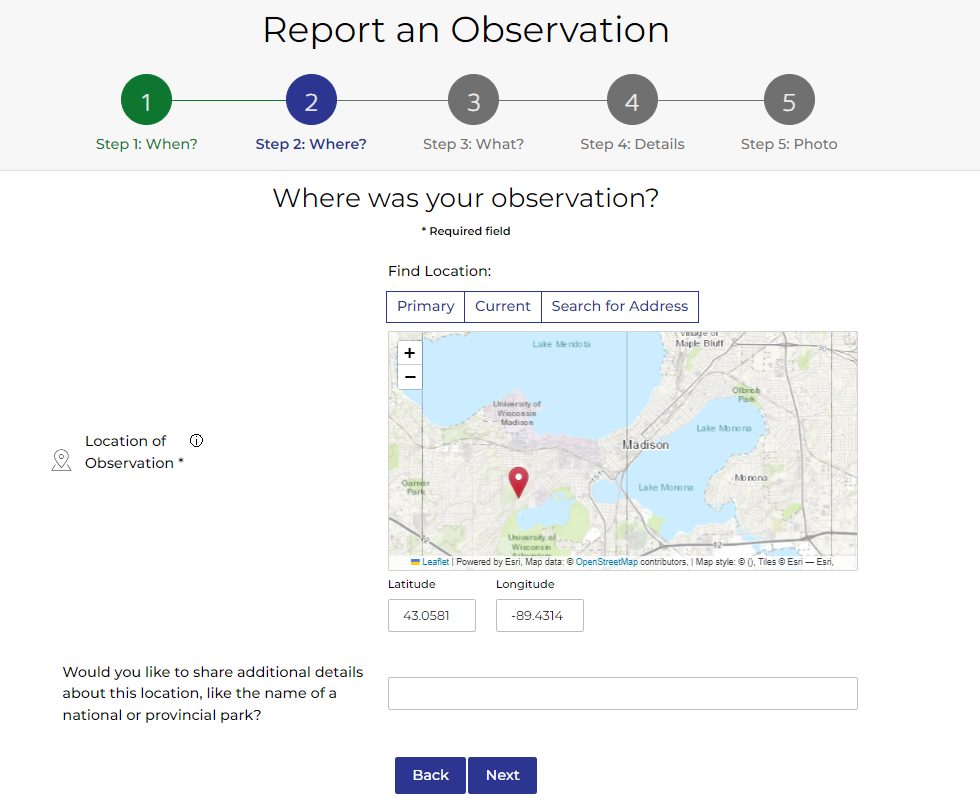
Step Three: Selecting Project & Species
Project: Select Monarch Migration and Milkweed Phenology Project from the dropdown menu
Species: Select Milkweed from the dropdown.
Life Stage: Select the life stage of the species you observed from the dropdown menu. This dropdown menu will not differ by spring or fall season.
- During the spring season (January - July), the dropdown menu of choices will be: Emergent [plant 2-5 inches tall]; Leaves Present [plant taller than 5 inches]; A Few Flowers Present [budding just starting]; Fully Flower [full bloom]; Fruiting [fruit pods present].
- During the fall season (August - December), the dropdown menu of choices will be: Emergent [plant 2-5 inches tall]; Leaves Present [plant taller than 5 inches]; A Few Flowers Present [budding just starting]; Fully Flower [full bloom]; Fruiting [fruit pods present].
First Spring Observation: The prompt will only appear during the spring season. This field is to report the first spring observation of Milkweed to your area.
Number Observed: You do not need to count stems. This data will be captured in subsequent steps as estimates.
Step Four: Reporting on Behavior
Whereas previously, Journey North asked you to write detailed comments about behaviors, we now have provided a simplified method for entering this information. These are all "yes/no" questions. If you answer "yes" to many of the behavior questions, additional prompts may appear. If you do not toggle "yes" these answers will default to "no". Many of these behavior prompts are unique to either the fall season or the spring season.
- During the spring season (January - July), prompts are designed to offer you an opportunity to provide the name of the milkweed present and the estimated size of your milkweed patch: Few and scattered within an area: 1-15 stems; Denser within an area: 15-50 stems; Abundant within the area: 50-100; Very abundant within the area: over 100.
- During the fall season (August - December), prompts are designed to offer you an opportunity to provide the name of the milkweed present and the estimated size of your milkweed patch: Few and scattered within an area: 1-15 stems; Denser within an area: 15-50 stems; Abundant within the area: 50-100; Very abundant within the area: over 100.
Field Notes: Share details about your observations, including current weather, habitat characteristics, and interactions with other species.
Have you submitted this observation to another entity? To avoid double counting, please let us know if you have reported this phenological event to other entities, such as iNaturalist or eBirds.
Step Five
Photo: Please upload your photo at this point. You can only upload one photo for each report. While photos are optional, photos represent vouchers for your report. It is important to note that some researchers will not use Journey North data unless photos are included for each report.
After upload, the application provides the following editing features:
- Orientation (Portrait/Landscape).
- Rotation: using the arrows by 30 degree intervals.
- Move: using the arrows, center the photo.
Video: We prefer photos, but if you can not capture a photo, you can now upload your video clips hosted on other platforms such as YouTube or Facebook.
Preview
Our new application provides a feature allowing you to thoroughly review your observation report prior to submitting it to the Journey North database. Take advantage of this opportunity to ensure the accuracy of critical attributes within your report, including the date and time of observation, location details, the count of observed species, gender, and documented behaviors.
Should your report require modifications, utilize the back button to navigate back through the steps incrementally, facilitating necessary adjustments before proceeding forward to officially submit you
Thank you for participating in the Journey North Monarch Migration and Milkweed Phenology Project.